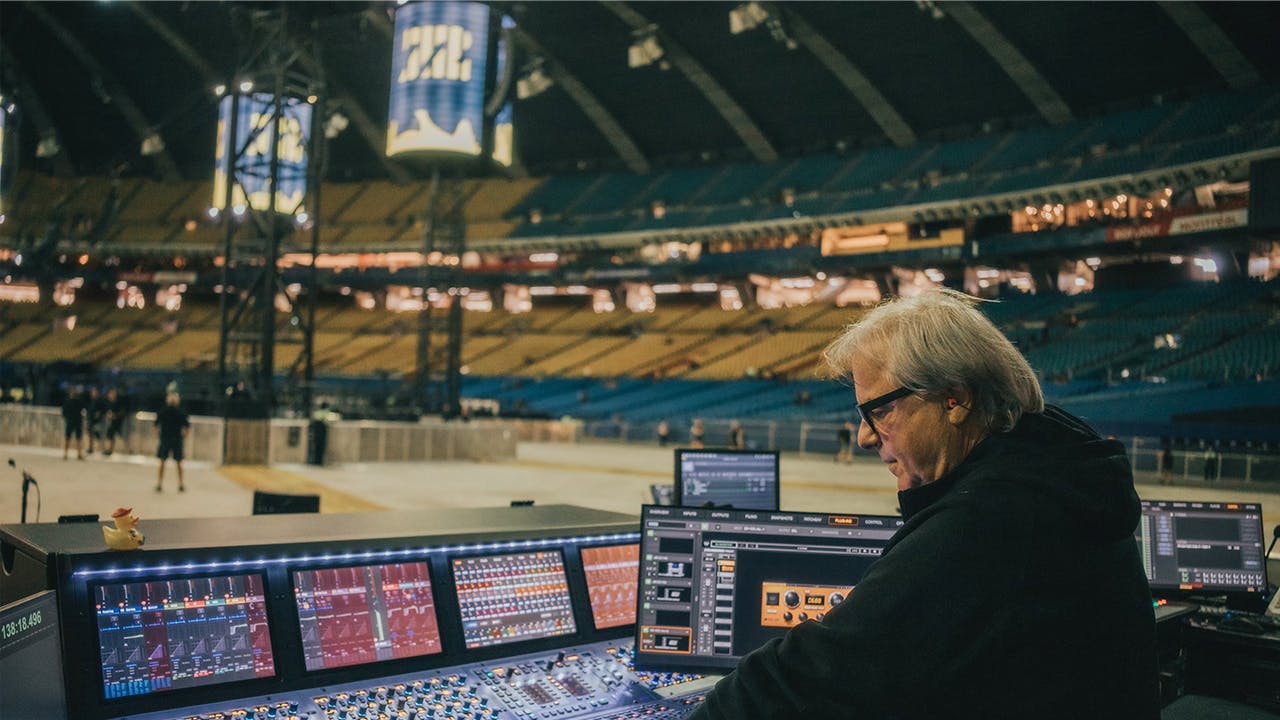MultiRack SoundGrid for Digico – Setup Tutorial
Welcome to Waves MultiRack SoundGrid for DiGiCo installation and setup guide.
In this guide we will walk you through the required steps to install and set up your SoundGrid Network and control it with your DiGiCo console.
Necessary Components:
- DiGiCo Console
- Waves DiGiCo I/O card or DMI card (for SD12, S21 and S-Series Consoles)
- MultiRack SoundGrid plugin host software, including a valid license form Waves
- SoundGrid DSP Server to handle the plugin processing, and optionally a 2nd server for redundancy
- SoundGrid-qualified 1 Gigabit network switch
- CAT 5e or better ethernet cables to connect SoundGrid network components.
- Valid licenses for SoundGrid compatible plugins
- Mac or PC computer: System Requirements
- Make sure your DiGiCo console is up-to-date with the latest SD software
System Connections:
- Connect the host computer, the DiGiCo Console and Servers to the 1Gbit Ethernet Switch.
- Connect the console's 100 Mbit ethernet port to the switch as well.
- Power up all the devices.
Install and Activate Waves Software:
MultiRack SoundGrid software, Waves plugins and licenses are installed and activated on the host computer, not the console's computer.
- Open Waves Central.
- Select Install.
- Choose to install online and log in.
- Hit "All Waves Products".
- Search for "MultiRack SoundGrid" and click it to select.
- Search your plugins or bundles and select them.
- Search for "DiGiCo SD Driver 9, or "DMI Waves Driver 9" and select it.
- Hit Install and wait for installation to complete.
- Go to Licenses > Manage Licenses.
- Send the licenses for your MultiRack and plugins or bundles to your host computer, or to a USB flash drive for safe-keeping and portability.
- When installation is complete, launch MultiRack.
If you do not own a license for MultiRack SoundGrid, please obtain one from Waves.com or your preferred dealer.
Remote Control Setup - DiGiCo:
- On the DiGiCo console, go to Options > Console Tab: Toggle "Enable External Waves MultiRack" to "Yes".
- Under "Choose Waves network" - the SoundGrid network will be pre-selected. We will need to choose the network that links the console to the host computer.
- Restart the Console.
Remote Control Setup - MultiRack Setup:
- Go to preferences, select the "General" tab and pick the relevant LAN port.
- Click the "Remote Control" tab, select the same LAN port , Apply and Assign.
- You will see “Connected” in the Status cell.
- If you have not selected “Enable MultiRack” on the console, you will not see the list of available consoles.
- Once a connection has been established, the Remote (RMT) LED on the Top Bar will be black with orange letters.
- MultiRack will display an alert if it encounters synchronization problems.
MultiRack Setup:
MultiRack will display an alert if it encounters synchronization problems.
At this point, we need to set up the SoundGrid system inventory.
- Go to Audio > SoundGrid Inventory (or press F2).
- Assign the various network components we have connected:
- SD Console IO – Assign as 1
- Multirack Software – is pre-assigned to 1
- Main SoundGrid Server for processing – assign as 1
- If you opt to use a 2nd server for redundancy – assign it as 2
- Let’s go to the SoundGrid Connections page. Audio > SoundGrid Connections (or press F3).
- Set up connections for audio to stream from the console to MultiRack for processing and back to the console.
This connection can handle up to 64 channels in and out.
Console Mirroring:
Two DiGiCo consoles can be mirrored to provide full redundancy.
In the event of a failure, control and processing will pass to the redundant DiGiCo/MultiRack system.
Switching between main and redundant consoles or engines is handled by the console.
This requires two complete DiGiCo / MultiRack SoundGrid networks, each with the same, most current software versions.
Note that if the two systems are in close proximity, one switch can be used for both systems.
Session Management:
MultiRack sessions are saved on the MultiRack computer and loaded when the console sends a request. If a session with the same name already exists in the "Integrated Sessions" folder on the MultiRack computer, it will load.
If a file of the same name is not present on the MultiRack computer, an empty session will be created but it will not be saved.
You will need to save the session again from the console so that a session with the same name will be saved on the computer as well.
Synchronized session files are saved on the MultiRack host and on the console. They must be named identically.
- An “SES” file is saved to the console computer: (D:\Projects)
- An “MRDB” file is saved on the MultiRack computer on:
- Mac: /Users/Shared/Waves/MultiRack/Integrated Sessions
- PC: C:\Users\Public\Waves Audio\MultiRack\Integrated Sessions
If you have already been working with MultiRack on this console with the previous version, and have sessions that you’d like to keep, you’ll need to copy the MultiRack session files from the console computer to the Integrated Sessions folder on the MultiRack computer.
When you next launch MultiRack, the computers will synchronize. You will need to perform this session sync only once.
If these sessions include snapshots, an additional step is required so they can correspond with the console.
In order to convert the snapshot titles in the MultiRack session to the DiGiCo format:
- Back up your original MultiRack session and save a new copy with the exact same name as the DiGiCo session (.ses) file.
- Turn the remote control off in MultiRack and make sure that you have the same number of snapshots in MultiRack and in the DiGiCo session.
- Rename your MultiRack snapshots numbers & names, exactly the same as the DiGiCo Snapshots. For example:
- 1.00 First Song
- 2.00 Second Song
- 3.00 Third Song Part A
- 4.00 Third Song Part B
Save in:
- Windows: C:\Users\Public\Waves Audio\Multirack\Integrated Sessions
- Mac: Mac HD > Users > Shared > Waves Audio > Multirack > Integrated Sessions
Turn the Remote-Control connection back on, as instructed earlier.
Thank you for watching this installation and setup guide. If you have any questions or need help with this process, please contact us.